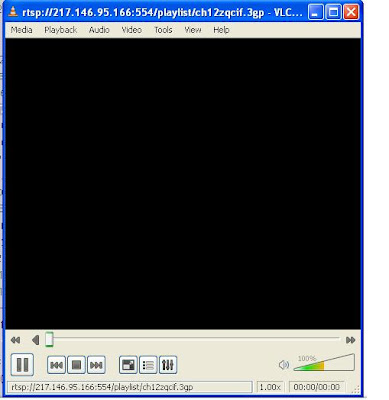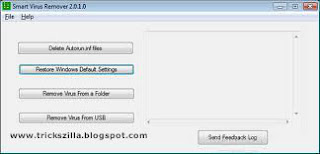If you are using Windows, there are many 3rd party
tools that can help you recover your files easily. But if you are using
Ubuntu, then it can be quite a huge problem. But worry not, since now
you can recover your files in Ubuntu too.
Accidentally deleted an important file because you have the habit of usingShift+Del instead of only Del? Well, don’t panic. I had this very problem some time ago, and found some utilities that helped me recover the so-called “permanently deleted” files; so thought of sharing this useful discovery. There is a utility named as “scalpel” which helps you in recovering the so called “permanent deleted” files. Actually when you delete a file permanently (Accidentally or By Intention) , It doesn’t get removed from your hard disk. It get stored in certain blocks of the storage device and they continue to exist in the blocks unless you overwrite them with another files. This article will talk about utilities that will help you in the file recovery. It is always recommended that you shouldn’t recover a file from the device when it is mounted. You should always do the recovery process with the Live CD followed by the file searching in the device like in my case device is /dev/sda1 . If you are unable to understand the upper condition, just forget about it. I am not going to bore you with the theory part anymore. Let’s take a look at the utility.
Scalpel is a file system independent recovery tool. It ‘s basically available for the Linux and Mac OS but you can also run it on windows by compiling it using the mingw. Latest version of scalpel is 2.0 . You can install it in Ubuntu by typing sudo apt-get install scalpel. After installing it you need to do some text editing. Scalpel utility has its configuration file in the /etc directory with full path as /etc/scalpel/scalpel.conf . When viewed (using gedit/nano/cat) you will notice that everything is a comment out there. Uncomment the file format which you want to recover. For example in my case I want to recover the .zip file so I will uncomment the .zip file section in the scalpel.conf file just like below.

scalpel.config
After that go to the terminal and follow the syntax :
sudo scalpel <device name/Directory name/file name> -o <ouput directory>
Output directory is the directory where you want to restore your deleted files. It should be empty before running the command, otherwise you will get an error. You can also input the deleted filename directly by using -i option.You can see the screenshot of my device search below .

Processing
A Although there are utilities to recover deleted files, I recommend that prevention is always better than cure so don’t use Shift+Del or RM indiscriminately.
Accidentally deleted an important file because you have the habit of usingShift+Del instead of only Del? Well, don’t panic. I had this very problem some time ago, and found some utilities that helped me recover the so-called “permanently deleted” files; so thought of sharing this useful discovery. There is a utility named as “scalpel” which helps you in recovering the so called “permanent deleted” files. Actually when you delete a file permanently (Accidentally or By Intention) , It doesn’t get removed from your hard disk. It get stored in certain blocks of the storage device and they continue to exist in the blocks unless you overwrite them with another files. This article will talk about utilities that will help you in the file recovery. It is always recommended that you shouldn’t recover a file from the device when it is mounted. You should always do the recovery process with the Live CD followed by the file searching in the device like in my case device is /dev/sda1 . If you are unable to understand the upper condition, just forget about it. I am not going to bore you with the theory part anymore. Let’s take a look at the utility.
Scalpel is a file system independent recovery tool. It ‘s basically available for the Linux and Mac OS but you can also run it on windows by compiling it using the mingw. Latest version of scalpel is 2.0 . You can install it in Ubuntu by typing sudo apt-get install scalpel. After installing it you need to do some text editing. Scalpel utility has its configuration file in the /etc directory with full path as /etc/scalpel/scalpel.conf . When viewed (using gedit/nano/cat) you will notice that everything is a comment out there. Uncomment the file format which you want to recover. For example in my case I want to recover the .zip file so I will uncomment the .zip file section in the scalpel.conf file just like below.
scalpel.config
After that go to the terminal and follow the syntax :
sudo scalpel <device name/Directory name/file name> -o <ouput directory>
Output directory is the directory where you want to restore your deleted files. It should be empty before running the command, otherwise you will get an error. You can also input the deleted filename directly by using -i option.You can see the screenshot of my device search below .
Processing
A Although there are utilities to recover deleted files, I recommend that prevention is always better than cure so don’t use Shift+Del or RM indiscriminately.